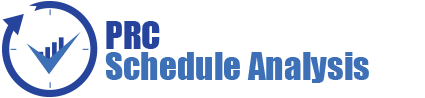The Uncertainty Register page allows a user to add and apply uncertainties to the project scenario. The uncertainty applied to the scenario will affect the tasks, based on the type selected. These tasks are listed as a tree structure.
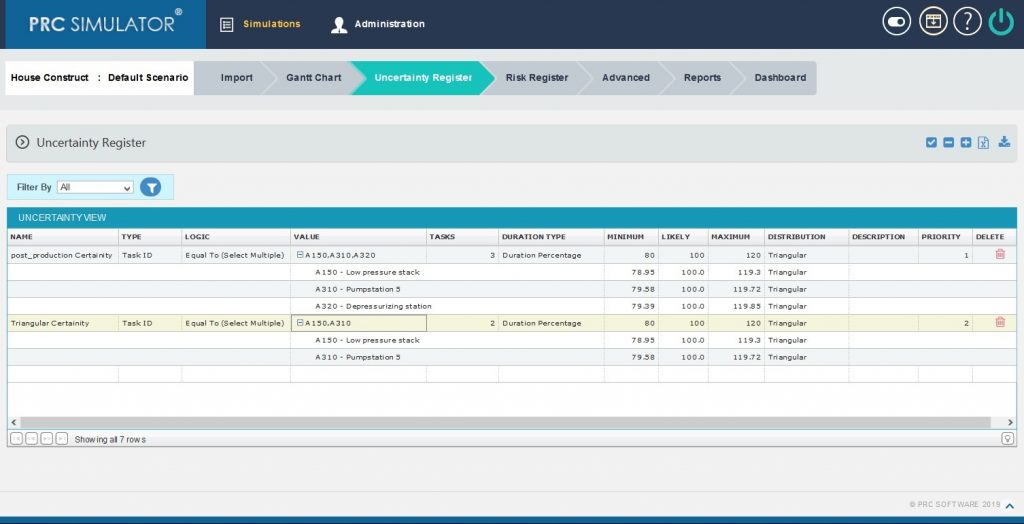
Figure 1
2.4.1 Add Uncertainty:
This functionality is to add a new uncertainty with a name and type selected.
Steps:
- Simulations —>Uncertainty Register
- Click Name field to add a new uncertainty. Select the Type from dropdown with its logic and value. (Figure 2)
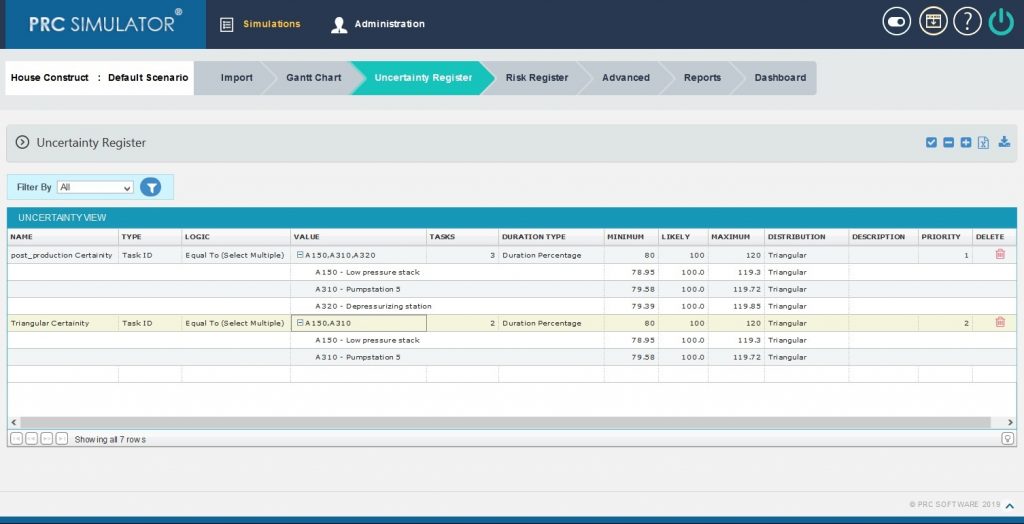
Figure 2
2.4.2 Advanced Filter:
This functionality is used to apply filter to the uncertainties.
Steps:
- Simulations —>Uncertainty Register
- Add uncertainty by clicking on the Name (Figure 3)
- Select the Advanced Filter field from type dropdown and click value field. (Figure 3) A Filter Options pop up appears as in Figure 4.
- Select the field, criteria and its value. (Figure 4)
- Click Field, to add another filter (Figure 4)
- Click the Delete link, to delete the particular filter. (Figure 4)
- Click SAVE button to save the filters added or click CANCEL to close the pop up. (Figure 4)
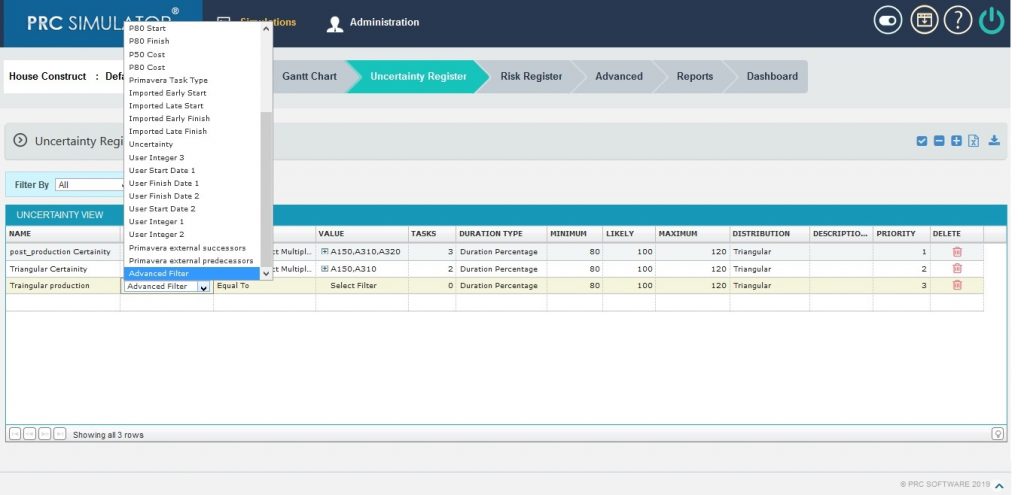
Figure 3
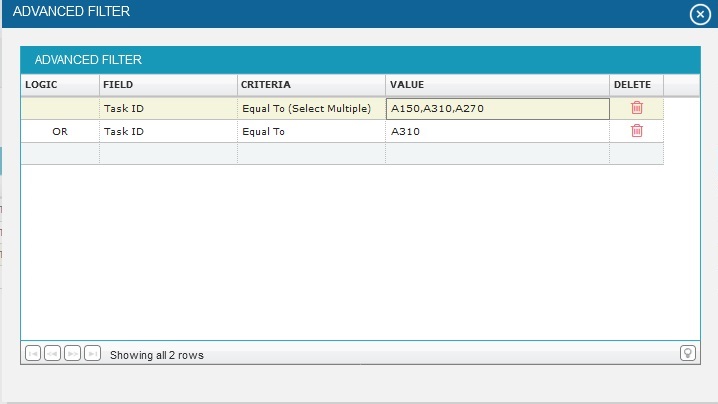
Figure 4
2.4.3 Apply Uncertainty:
This functionality is used to apply the saved uncertainties to the selected scenario of the project. When a task selected in two uncertainties, the highest priorities task distribution values automatically applied to the other task also.
Steps:
- Simulations —>Uncertainty Register
- Add the uncertainties with values.
- Click the tick mark button to apply the saved uncertainty. (Figure 1) While applying uncertainty, if there any manually edited tasks then a validation message shown as in Figure 5. If you don´t want to overwrite the data you can click the Keep Changes button .
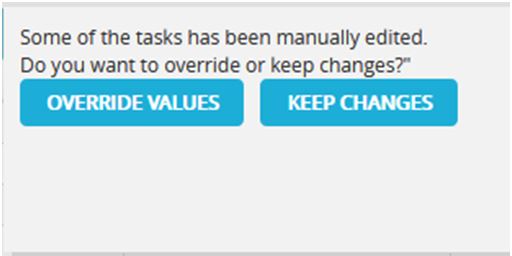
Figure 5
2.4.4 Edit Uncertainty:
This functionality is to edit the values and data of the uncertainties. The task selected for the uncertainty can be edited manually and these tasks are highlighted as shown in Figure 1.
Steps:
- Simulations —>Uncertainty Register
- Click the corresponding fields to be edited. (Figure 1)
- Input the changes and click another field to save the changes done to that particular field.
2.4.5 Delete Uncertainty:
This functionality is used to delete the uncertainty.
Steps:
- Simulations —>Uncertainty Register
- To delete the uncertainty, click the corresponding Delete (Figure 1)
- A pop up message appears. (Figure 6)
- Click OK to delete or click Cancel. (Figure 6)
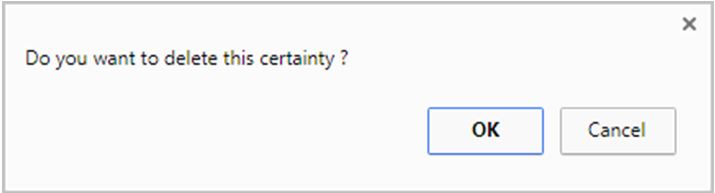
Figure 6
2.4.6 Expand All:
This functionality is used to expand all the uncertainties.
Steps:
- Simulations —>Uncertainty Register
- Click the Expand All icon to expand all the uncertainties. (Figure 7)
Upon Expansion, the uncertainties become like that shown in Figure 2.

Figure 7
2.4.7 Collapse All:
This functionality is used to collapse all the uncertainties.
Steps:
- Simulations —>Uncertainty Register
- Click the Expand All icon to collapse all the uncertainties. (Figure 8)
Upon collapsing, the uncertainties become like that shown in Figure 9.

Figure 8
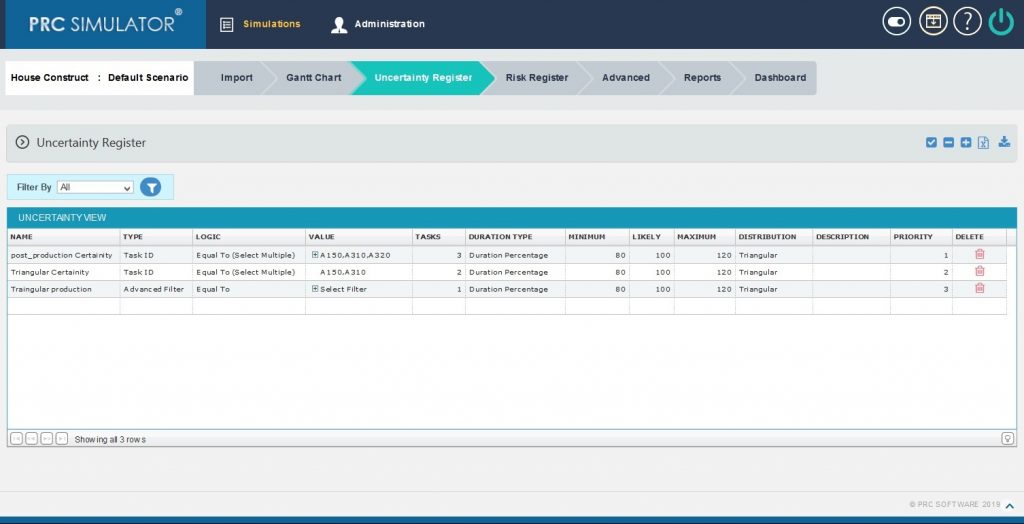
Figure 9
2.4.8 Export to XLS:
This functionality is used for exporting the Uncertainty Register to a .XLS file. (Figure 10)
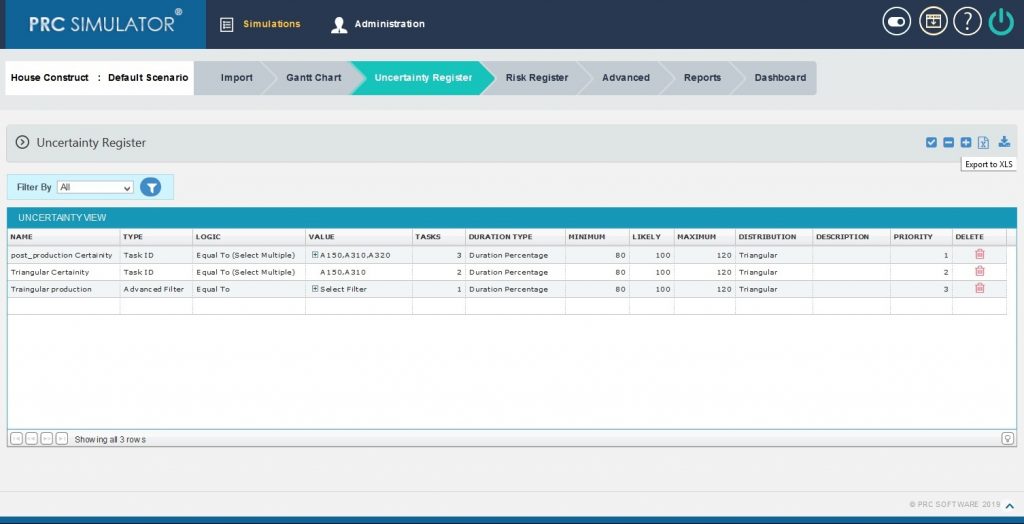
Figure 10
2.4.9 Import from XLS:
This functionality is used for importing an Uncertainty Register from a .XLS file.
Steps:
- Simulations —>Uncertainty Register
- Click on the Import from XLS (Figure 11)
- Browse the file to be imported and upload. (Figure 12)
- Map the corresponding Values in Database to the Value in Excel and click on the IMPORT VALUES (Figure 13)

Figure 11
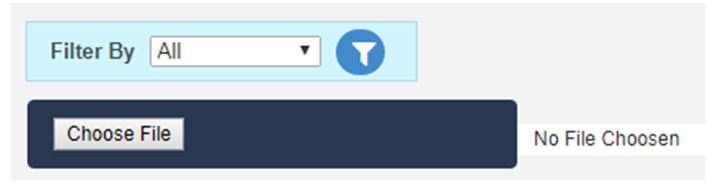
Figure 12
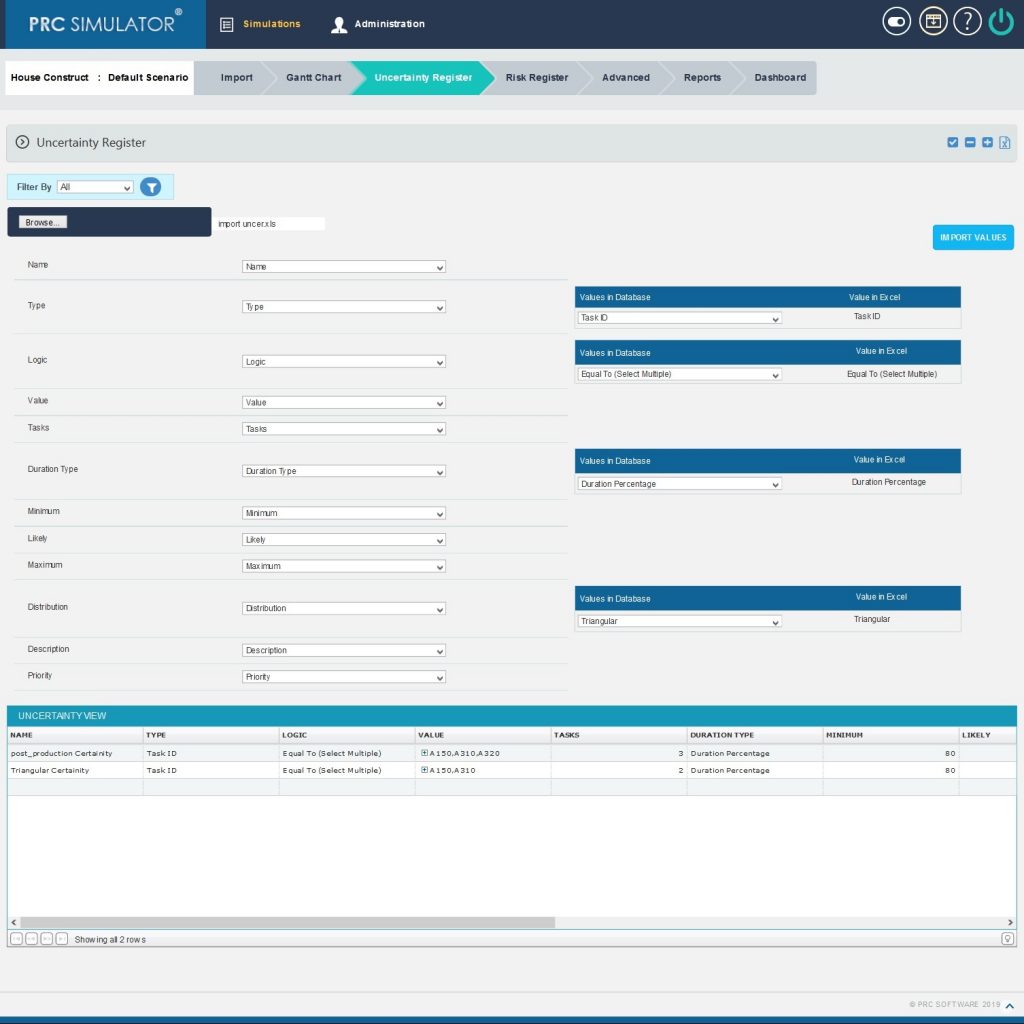
Figure 13
2.4.10 Filter By:
This functionality is used to filter the data according to a particular field and its selected values for uncertainty.
Steps:
- Simulations –> Uncertainty Register
- Select the required column from the Filter by (Figure 14)
Enter the value in the textbox provided or select a value from the drop down based on which filtering is to be done.(Figure 14) While giving conditions with `select multiple´ option to filter, a pop up appears (Figure 15) where the multiple uncertainties can be selected.
- Click the filter icon (Figure 14). The filtered data will be displayed.
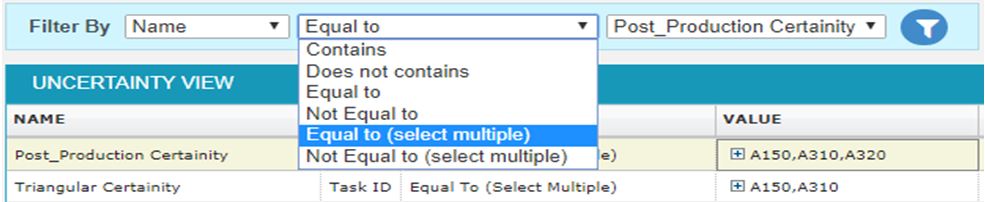
Figure 14
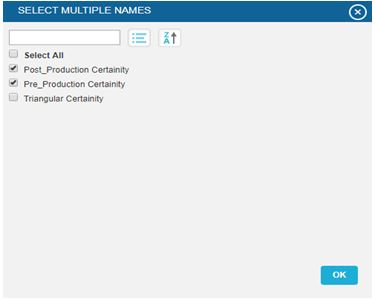
Figure 15