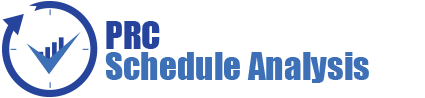Risk Details (Mitigations) page is used to add mitigation details to either threat or opportunity. Users can track their Mitigation Plan or individual Mitigation Steps. The Mitigation Plan is a compilation of the individual steps below it. The mitigation plan cost is rolled up from the cost of each mitigation step. Tracking mitigation steps creates accountability when the step owner and planned dates are tracked. The qualitative and simulation scoring fields (Probability, Cost, Schedule, etc.) in the mitigation steps represent the residual risk that remains after a mitigation step is completed. Any graph that highlights a post-mitigated score will focus on the residual risk after all mitigation steps have been completed. The status of a mitigation step and the actual dates should be updated as the steps are started and finished. This page is visible only to those users who have Read/Write access or View access for Risk Details (Mitigations).
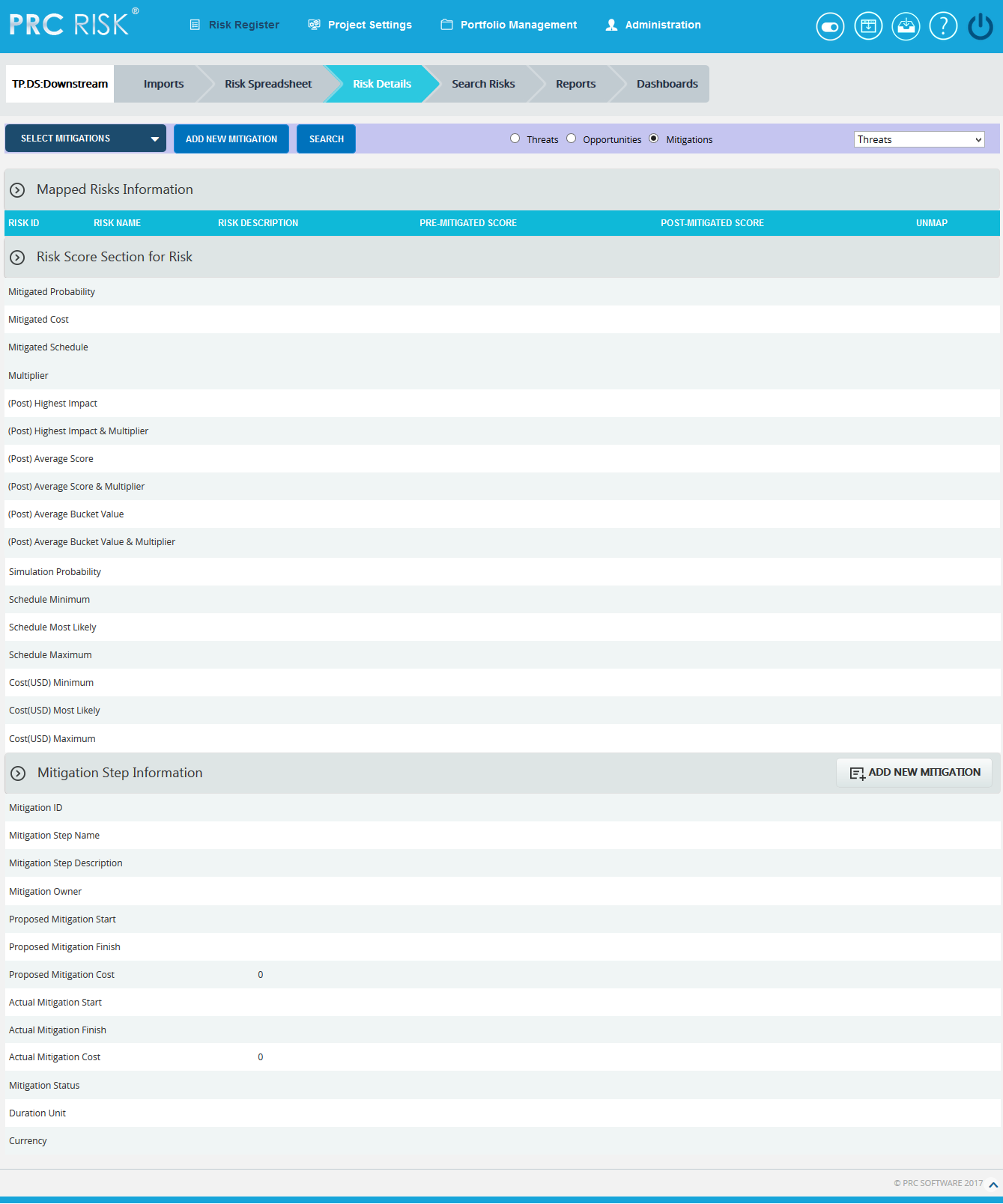
Figure 1
Select Mitigation:
This functionality is used to select the mitigations to which the risks are mapped.
Steps:
- Risk Register —> Risk Details
- Click the Mitigations Radio button to navigate to Risk Details (Mitigations) page. (Figure 1)
- Select the mitigation from the Select mitigation dropdown. (Figure 1)
- It shows the list of risks mapped to the selected mitigation step. (Figure 2)
- Click the Unmap Risk link to unmap the risks from the mitigation step. (Figure 2)
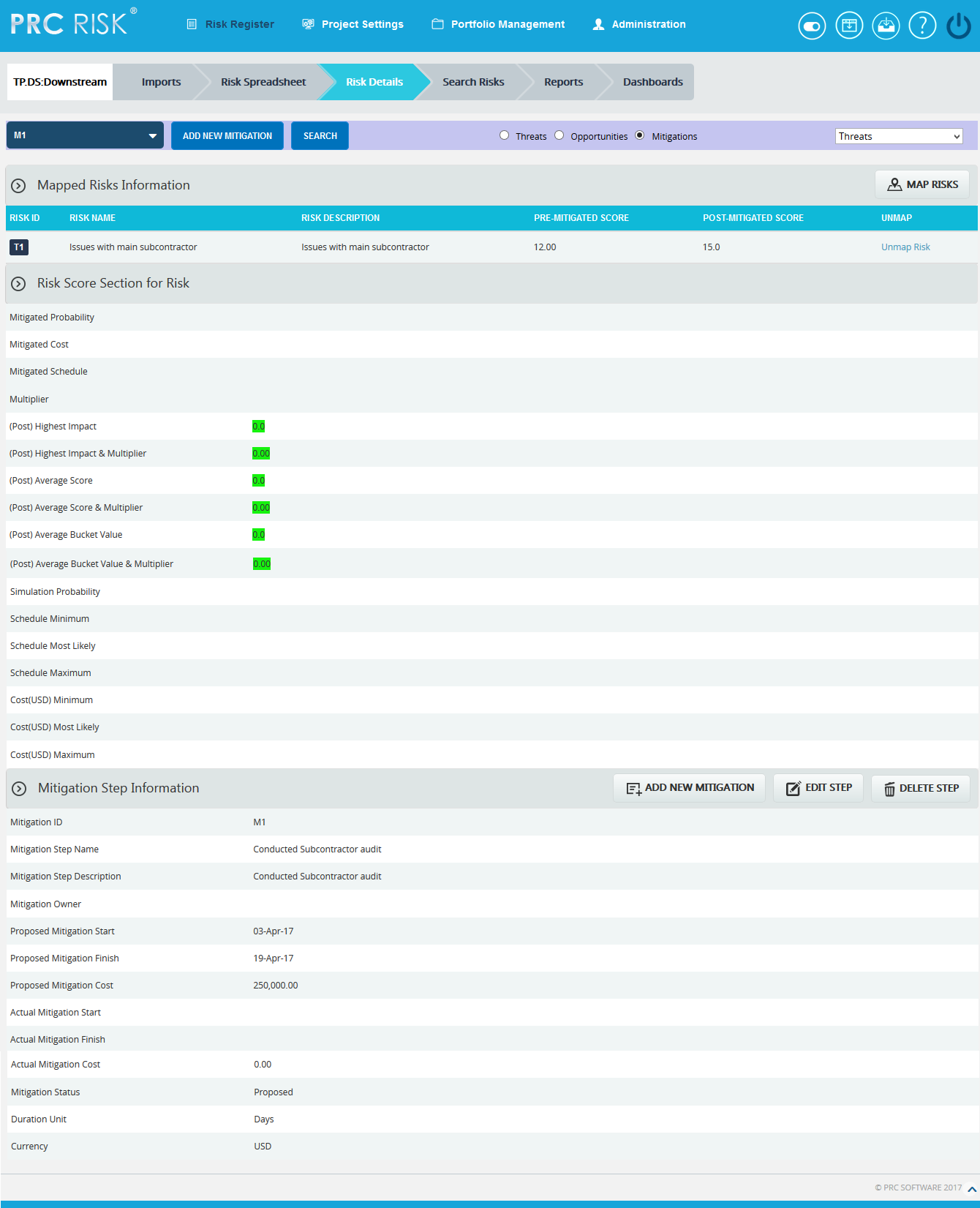
Figure 2
Map Risks:
This functionality is to select the risks to be mapped to the selected mitigation. This button is shown only after the mitigation is selected.
Steps:
- Risk Register —> Risk Details
- Click the Mitigations Radio button to navigate to Risk Details (Mitigations) page. (Figure 1)
- Select the mitigation from the Select mitigation dropdown. (Figure 1)
- Click the Map Risks button to map the risks to the selected mitigation. (Figure 2)
- A pop up appears in which select the risks and click the MAP SELECTED RISK button. (Figure 3)
- Click SEARCH RISKS button to search the risks to be mapped with.
- Click CANCEL button to close the pop up window.
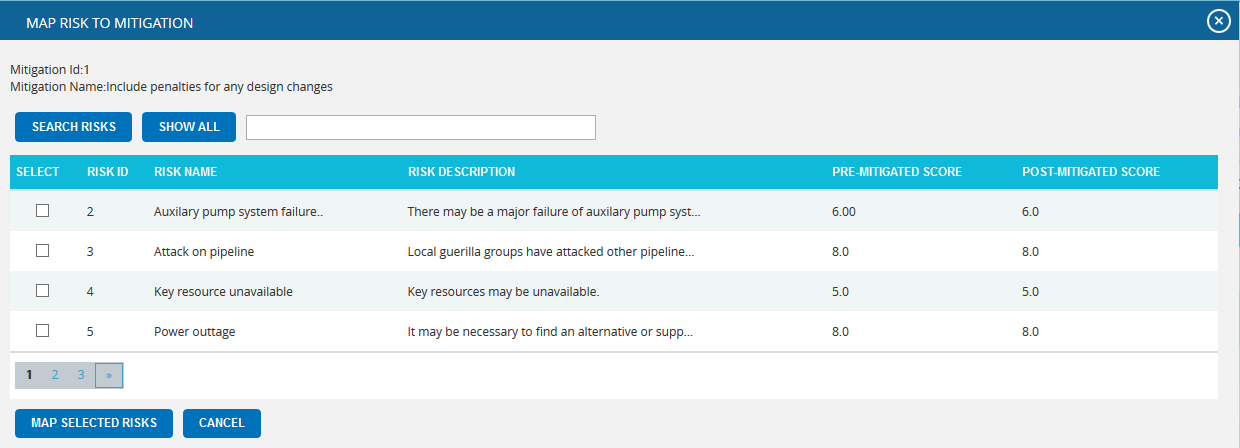
Figure 3
Add New Mitigation:
This functionality is to add a new mitigation which has to be associated with at least one risk.
Steps:
- Risk Register —> Risk Details
- Click the Mitigations Radio button to navigate to Risk Details (Mitigations) page. (Figure 1)
- Click the ADD NEW MITIGATION button to add a new mitigation. (Figure 1) A pop up appears.
Select Type:
This functionality is used to select the risk type to which the mitigation details correspond, which is Threat by default.
Steps:
- Risk Register —> Risk Details
- Click the Mitigations Radio button to navigate to Risk Details (Mitigations) page. (Figure 1)
- Select the type from the Select Type dropdown. (Figure 1)
Edit Risk Score Section:
The Risk Score Section for Risk shows the post-mitigated scoring information relative to each individual risk mapped to the selected mitigation.
Steps:
- Risk Register —> Risk Details
- Click the Mitigations Radio button to navigate to Risk Details (Mitigations) page. (Figure 1)
- Select the required mitigation step name.
- Click the corresponding mapped risk´s id link from the Mapped Risks Information.
- Click the EDIT MITIGATION button. (Figure 4)
- After the data is modified, click the SAVE button. (Figure 5)
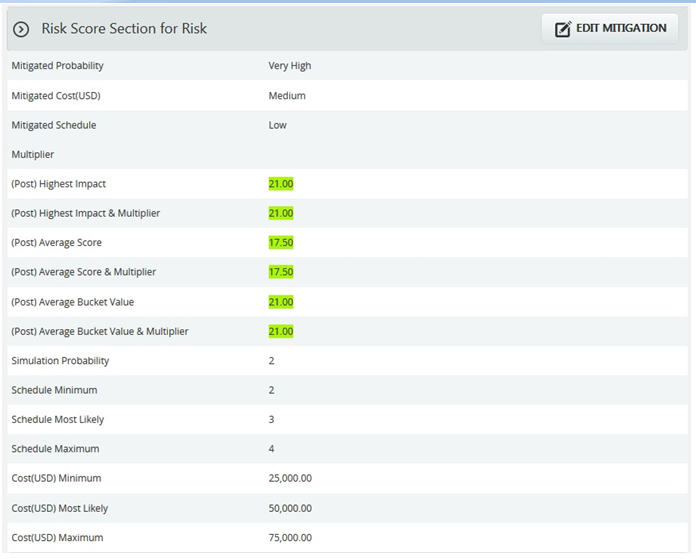
Figure 4
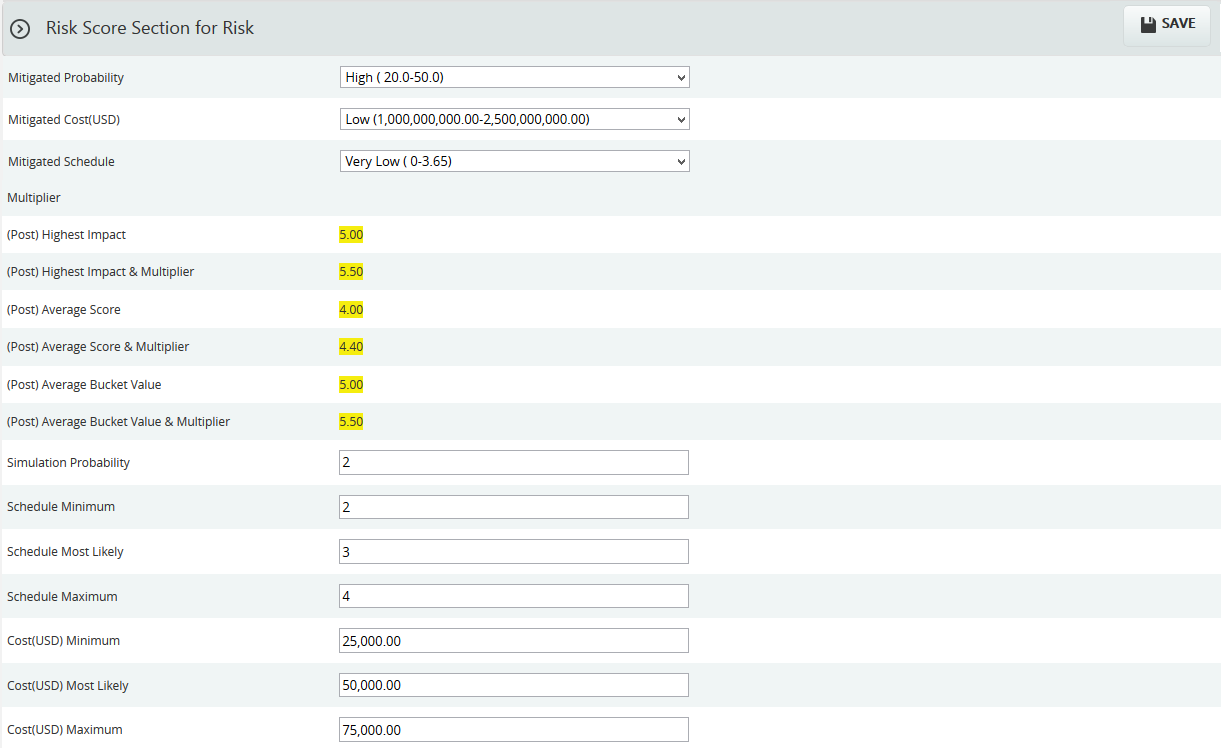
Figure 5
Edit Mitigation Step Information:
Steps:
- Risk Register —> Risk Details
- Click the Mitigations Radio button to navigate to Risk Details (Mitigations) page. (Figure 1)
- Select the mitigation step that is to be edited.
- Click the Edit Mitigation Step button. (Figure 1)
- After entering the mitigation step details, click the Save Step button. This button is visible only after the Add New Mitigation button or the Edit Mitigation Step button is clicked. (Figure 1)
Delete Mitigation Step:
This functionality is used to delete the selected mitigation step information.
Steps:
-
Risk Register —> Risk Details
-
Click the Mitigations Radio button to navigate to Risk Details (Mitigations) page. (Figure 1)
-
Click the Delete Step button. (Figure 1)
-
A pop up appears. (Figure 6) Click OK button to delete the selected mitigation or else click Cancel.
-
A pop up appears which shows the mitigation step is successfully deleted. (Figure 7)
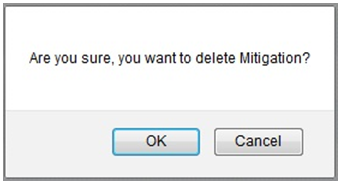
Figure 6
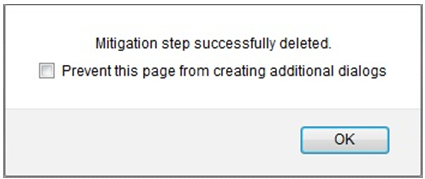
Figure 7