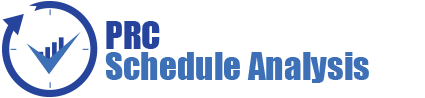The Project Management section can be viewed only by those users who have either Read/Write or View Only Access. Users with Read/Write access can create new projects, edit projects, add users to a selected project, delete a project, remove a user, and change the access privileges of users added to the selected project. Whereas, View Only Access enables users to view project data but blocks the ability to alter existing data or add new data. View Only Access users can select a project, view project details and view users assigned to the project.

Figure 1
Creating a New Project:
It is important to enter as much information as possible about the project when a new project is created. Projects can also be listed as Classified, which means they are hidden to all users except those assigned to it.
Steps:
- Administration —> Project Management
- Click the CREATE PROJECT button. (Figure 1)
- After entering the project data, Click the SAVE PROJECT button. (Figure 2)

Figure 2
Editing Project Information:
When editing a project, all the fields are unlocked and user can modify all the project details.
Steps:
- Administration —> Project Management
- Click the EDIT button. (Figure 1)
- After the data is modified, click the SAVE button. (Figure 2)
Add Users to Project:
This functionality helps to assign a user to the selected project.
Steps:
- Administration —> Project Management
- Select the required project from Select Project dropdown. (Figure 1)
- Click the ASSIGN USERS TO PROJECT button. (Figure 1)
- A pop up appears from which the user can be searched and selected. (Figure 3)

Figure 3
The SHOW ALL button lists all the projects available from which user can select the required project. (Figure 3) If the user knows the project they are searching for, they can enter the name and click the SEARCH button. (Figure 3) The CANCEL button cancels the projects selected for user. (Figure 3)
- To continue, click the NEXT STEP button. (Figure 3) A pop up appears from which user access can be set. (Figure 4)
- After modifying access, click the FINISH button to save changes. (Figure 4)

Figure 4
User Access:
In order to view or modify the accesses of a user assigned to project, click VIEW/EDIT icon under the Assigned Users section. (Figure 1)
Steps:
- Administration —> Project Management
- Select the required project from SELECT PROJECT dropdown. (Figure 1)
- Click the VIEW/EDITicon corresponding to a user to view or edit the accesses to the selected project. (Figure 1)
- After modifying access in the pop up appears, click the FINISH button (Figure 4) to save changes.
Revoke User:
In order to remove a user assigned to a project, click the Revoke User link corresponding to each user under the Assigned User section. (Figure 1)
Steps:
- Administration —> Project Management
- Select the required user from Select Project dropdown. (Figure 1)
- Click Revoke User link corresponding to the user to be unassigned. (Figure 1)
- A pop up appears. (Figure 5) Click OK to unassign or click CANCEL.

Figure 5
Deleting Projects:
When deleting Project, The PRC Schedule Checker will remove the project from the system. Once the project is deleted, the details are completely removed. The action cannot be undone. Deleted projects will not be accessible in the Historical Database.
This button is visible only to the Super User having Read/Write access for delete function.
Steps:
- Administration —> Project Management
- Select the required user from Select Project dropdown. (Figure 1)
- Click the DELETE button. (Figure 1)
- The user receives the confirmation message and then click OK button. (Figure 6) The user is now removed from the system.

Figure 6
Searching For Projects:
Searching for projects can be done in two different ways. The Search function allows the projects to search based on a keyword. This method is faster when working with a large amount of data. The Select function is commonly used for smaller databases or when the search objective is easy to define.
Using the search function:
Steps:
- Administration —> Project Management
- Click the SEARCH button. (Figure 1)
- Enter the project name or Id and click the SEARCH button. (Figure 7)
- The SHOW ALL button in the search area lists all projects available. (Figure 7)

Figure 7
Using the select function (dropdown list):
Steps:
- Administration —> Project Management
- Click the SELECT PROJECT dropdown. (Figure 2)
- Select the required project from the list shown.