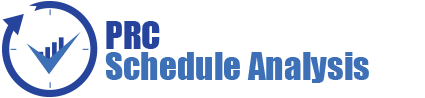The PRC Enterprise Risk Register is a web-based risk management software solution which allows for the tracking of risk at the project and portfolio level. Audit logs for all risk updates and changes are available at the click of a button to aid with audits, claims and the flow of information. The power of the PRC Enterprise Risk Register is in the simplicity of the user interface, which is designed to navigate easily at both project and portfolio levels without compromising functionality or data. The PRC Enterprise Risk Register allows for mapping across project levels so the data can be reported at the portfolio level, even if the work, risk and organizational breakdown structures are not standardized.
This will close in 0 seconds