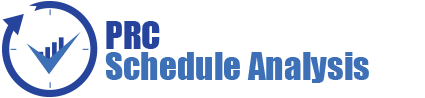The Oracle | Primavera Risk (Pertmaster) Gantt chart view has a similar look and feel to many popular scheduling tools on the market, such as Microsoft Project or Primavera P6. This module will go over the main functions that a risk analyst or project scheduler would use. Timescale manipulation has been covered in another module.
Video Walkthrough of the Oracle | Primavera Risk (Pertmaster) Gantt Chart (Duration: 12 min: 03 sec)
Adding and Removing Columns
The screen to add, remove, and edit columns can be found opened by double-clicking on any column header or by clicking “Columns…” under the format menu. The interface contains a list of available fields on the left, active fields in the current view on the right side, and field details at the bottom. Users can add and remove fields by clicking the left and right arrows located between the left and right side windows. A separate module will describe this process in detail.
Selecting Multiple Columns or Multiple Rows of Activities
Users can select multiple columns or rows in Pertmaster much like in Microsoft Excel. Clicking the column header will select the entire column based on all activities that are not filtered out. Clicking the blue space to the left of the first column will allow a project manager to select the entire row of data. Left-clicking and dragging the pointer to multiple columns or rows will allow multiple selections concurrently.
Right-Click Activity Options
Users get the following options when right-clicking a single activity or single row:
- Cut Cell (CTRL+C), Copy Cell (CTRL+C), Paste (CTRL+V)
- Toggle Bookmark (CTRL+F3)
- Individual Task Style
- Insert Task, Delete Task, Dissolve Task (Alt+Delete), Split Task, Task Details… (CTRL+T)
- Duration Risk… (CTRL+R), Existence RIsk…, Resource Risk…, Probabilistic Branch Risk…, Probabilistic Link Risk…
- Show Risk Distribution, Show Drivers >
- Demote tasks (CTRL+Alt+D) and Task Details… (CTRL+T) can also be seen when selecting a single row instead of a single
Users get the following options when right-clicking multiple rows of activities:
- Cut Tasks, Copy Tasks
- Toggle Bookmark (CTRL+F3)
- Insert Task, Delete Tasks
- Individual Task Styles…
- Link Tasks… (CTRL+L), Unlink Tasks (CTRL+U)
- Demote tasks (CTRL+Alt+D)
The “Show Risk Distribution” and “Show Drivers” options found when right-clicking a single activity will allow the risk analyst to run a confidence level histogram or tornado chart directly to that activity or milestone.
Cutting, Copying, and Pasting Data
The options for copy and pasting data can be found by right-clicking data, clicking the edit menu, or by using the hot-keys (CTRL+C & CTLR+V). The ability to cut, copy, and paste data is fairly clear. It is important to note that the cells in Pertmaster function similar to the cells in Microsoft Excel. Users are able to copy and paste to and from multiple cells at one time by left-clicking and selecting multiple cells before the copy or paste function. Users can also select an entire column and paste data to and from an Excel spreadsheet.
Promoting and Demoting Activities
The work breakdown structure, or WBS, functions like Microsoft Project with a promote and demote activity function. Primavera P6 users will find this to be a large difference as the WBS is created and managed separately in P6. To demote an activity the planner will select an activity directly below the desired parent activity. A child activity can be promoted to the same level as the parent activity as well. The structure can be somewhat difficult to manage so users may often want to click the undo button if a mistake is made. Clicking promote to undo a demote will not always have the desired impact, however the undo button will always remove the last change made.
The promote and demote functions can be used by:
- Right-clicking one or more rows
- Under the tasks > option in the edit menu
- The CTRL+Alt+P (Promote) and CTRL+Alt+D (Demote) hot-keys
- The left and right green arrows in the plan tool bar
Expanding and Collapsing the WBS or Sort Hierarchy
The work breakdown structure or activity code sort structure can be expanded or collapsed to show or hide child activities.
The expand and collapse function can be used by:
- Double-clicking the + or – sign in first column (blue separator column)
- Under the Tasks > option in the edit menu
- The CTRL+Alt+X (Expand) and CTRL+Alt+C (Collapse) hot-keys
- The double + or – icons in the plan toolbar
Hovering over Activities
Hovering over the activity bar in the Gantt chart will give Primavera Risk users multiple options based on the position of the pointer:
- Middle of the activity: Users will see a double arrow and will be able to move the activity to the left or right by left-clicking and dragging.
- Finish edge of the activity: Users will see a single arrow and can increase or decrease the task duration.
- Directly outside of the activity edge: Users will see an S or an F (start or finish) and will be able to left-click and drag an link to the start or finish of another activity.
Bookmarking Tasks
Users can bookmark activities so they may quickly find or filter for the activity later. The Pertmaster schedule check will automatically bookmark schedule flags. The bookmark functions allow users toggle bookmarks, go to the next or previous bookmark, clear all bookmarks, and filter for bookmarked activities. Some or all bookmark functions can be found in the following locations:
- Right-clicking a single or multiple activities
- Under the Bookmarks > option in the edit menu
- The CTRL+F3 (Toggle), Shift+F3 (Previous), and F3 (Next) hot-keys
- The circular light-blue bookmark icons in the Gantt Toolbar