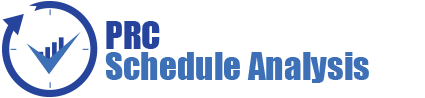The first step of a typical Oracle | Primavera Risk (Pertmaster) Monte Carlo analysis is to import the file. This training session will outline how to import a project schedule into Pertmaster by connecting directly with a Primavera P6 database.
Video Walkthrough an Import from the Oracle | Primavera P6 Database to Oracle | Primavera Risk (Pertmaster) (Duration: 11 min: 49 sec)
Creating a Connection to the Primavera P6 Database
Users can connect to the database by one of two methods:
- Follow the menu path File | Primavera | Connection Wizard…
- The connection wizard will launch. Click Next.
- Select the “P6” option.
- Users can select from Native Connection or Primavera Integration API.
- Users should consult with their IT department or the help file article titled Primavera – Primavera Connection Wizard to use the correct options for IT environment.
- Upon setup users will be able to import files from Primavera P6 via the Enterprise Project Structure, or EPS, directly in Pertmaster.
OR
- Open the desired files to be imported in Primavera P6.
- Follow the menu path Tools | Primavera Risk Analysis.
- The import settings screen will launch.
- The import options will be described in detail below.
- Upon completing the import options, the file will import and the user can save the project plan.
- The connection between the Primavera P6 and Primavera Risk will be set after the first import.
Import Process Overview
A significant difference between importing from a database connection and a .xer backup file is the available import mappings. All information in a .xer Primavera P6 backup file will be imported. When connecting directly to the Primavera P6 database, users will be able to select exactly which user-defined fields, activity codes, and resources will come in upon import. Users have two options for a direct Primavera P6 database connection:
- Initiate import in Primavera Risk: Follow the menu path File | Primavera | Open Primavera Project… to import a P6 file directly from the Primavera database.
- Initiate import in Primavera P6: The project(s) can also be directly imported from P6 by following the menu path Tools | Primavera Risk Analysis as outlined above.
When initiating the import from within Primavera P6, all open files will be imported into Pertmaster. If the import is initiated in Pertmaster, then a pop-up box containing the Enterprise Project Structure, or EPS, will launch and allow the risk analyst or project manager to import one or more projects by placing a check mark next to the project name. Cross-project links will be included when importing multiple files.
Import Mappings
The import mapping options can be opened by following the menu path File | Primavera | Edit Default Import Mappings… Clicking OK will start the import process.
General Tab:
- The planning unit is set in this screen based on the setting in Primavera P6. Users can avoid entering the planning unit by selecting hours.
- The risk analyst can choose to set the work breakdown structure, or WBS, into Pertmaster. Planners can sort the project by activity codes after import so it is usually advisable to check the WBS box.
- The project manager can setup different workspace templates and change the default template. The general tab allows the users to map a previously setup workspace as the default. The default workspace is generally sufficient for the average user so this may not be necessary.
Tasks Tab:
- If the three-point estimates have been entered in Primavera P6 user-defined fields, then the duration distribution can be mapped to Primavera Risk. The Pertmaster product has templates that allow for quick and easy risk loading via templates so it is not necessary to load the uncertainty values in Primavera P6, however if the data exists it will be mapped in this section.
- The uncertainty behavior can also be mapped in the duration correlation fields, however it is very rare that users will setup correlation groups Primavera P6, unless they were originally pushed back from Primavera Risk.
- If the project manager is importing multiple projects in one import, then they can choose to prefix task ID with the project ID by checking the option.
Probabilistic Tab:
- The probability of existence for a activity can be mapped to a user-defined field. An activity that is less than 100% probable is a risk event because its existence is not certain. Most users do not track the probability in Primavera P6 and will user the Pertmaster Risk Register instead.
- Probabilistic branching options can be setup in this section. It is rare that users will have a probabilistic branch user-defined field in Primavera P6 unless the data originated in Pertmaster and was pushed back to the Primavera database.
Resources and Costs Tab:
- The risk analyst is given three options for importing resources. The analyst can import no resources, import all resources, or summarize all assigned resources by labor, non-labor, materials, and expenses. If the user selects the summarized resource box, then options such as spread or normal loading will be selected. Most project plans are imported with all resources if they have been properly loaded in Primavera P6.
Activity Codes Tab:
- The activity codes tab allows users to select which activity codes to import.
- The users selects from a bank of available codes in the left pane and moves them to the selected code list on the right pane.
- The single arrow icons between the panes allow users to add or remove one item to the list. The double arrows allow the planner to add or remove all columns at once.
User Defined Fields Tab:
- The user defined fields can be added and removed in the same manner as the activity codes (listed above).
For audit purposes the values may have been loaded in Primavera P6. Schedulers may have also chosen to load each activity with a manual minimum, most likely, and maximum value. Occasionally users may have these situations, however it is most common for no risk information will be loaded in the Priimavera P6 schedule. The templates in Pertmaster provide users with some powerful and time-saving features for risk loading. If the fields are not brought in upon import, then they can be synchronized after the import by following the menu path File | Primavera | Edit Default Import Mappings… After adding the desired fields, the project manager will click the “synchronize Primavera data” button and the fields will be available in Primavera Risk.
Pushing Primavera Risk (Pertmaster) Data Back to the Primavera P6 Database
If the project planner would like to push data back to the Primavera P6 database, then they will follow the path File | Primavera | Update Primavera Project… (CTRL+Shift+F4). The analyst will select the Primavera Risk column in the left drop-down box and what column the data will be sent to in Primavera P6. The user will then click the “add” button. When the planner or risk analyst has added all desired fields, they will click “update now.” Data can only be pushed to user-defined fields (UDFs). If a user would like to make data active in Primavera P6, then they will push the data to a user-defined field in the Primavera database and then do a global change within Primavera P6.
Example: If a project manager wanted to make a probability 50 level schedule (P50 schedule), then they could push back the P50 durations to a user-defined field in Primavera P6. The Primavera P6 planner could then do a global edit, replacing the remaining durations with the P50 durations from the user-defined field. The Primavera P6 schedule will now have remaining durations equal to the the P50 remaining durations calculated in Pertmaster.