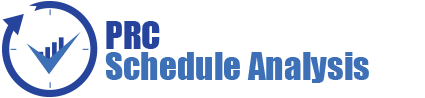The My Profile page allows the users to manage their own user account. Not all fields can be edited in the My Profile page due to security reasons.
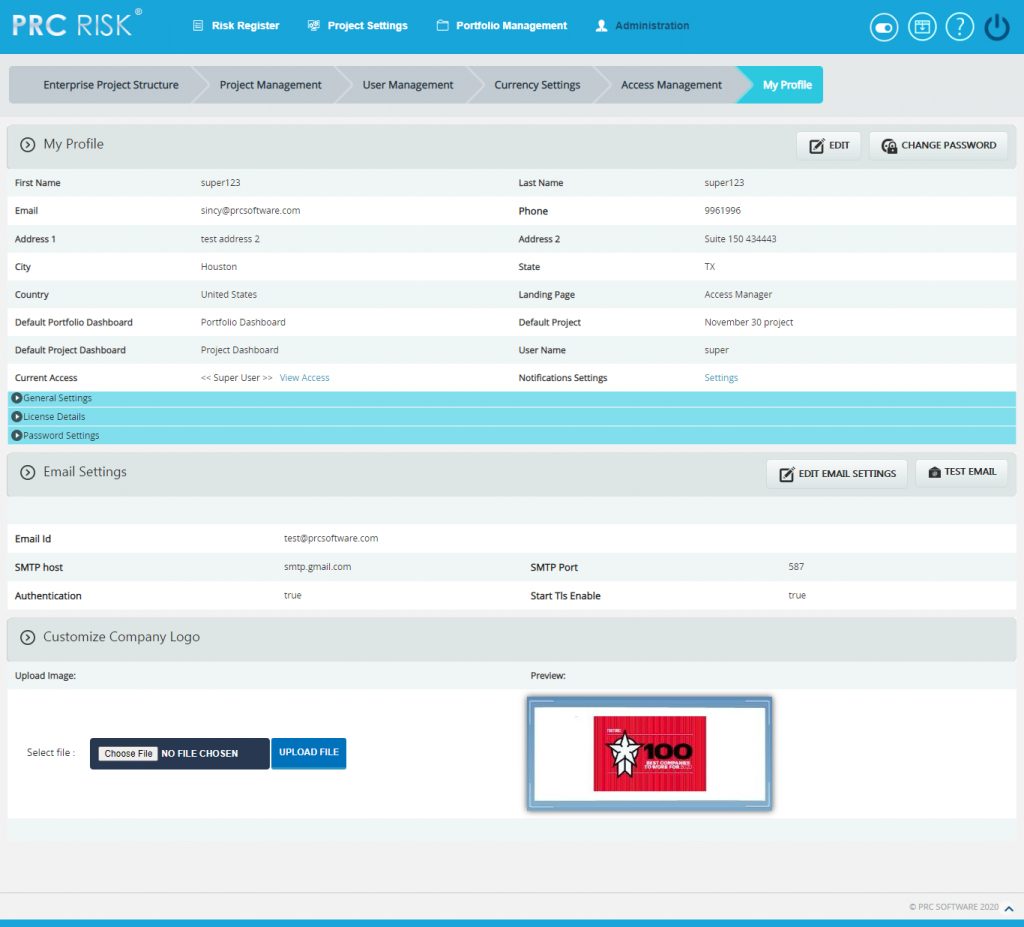
Figure 1
Edit User Account:
This functionality is used to edit the user details. In the user details section only the fields, Landing Page and Default Project are unlocked. The Landing Page is used to set the first page the user sees upon login. Default Project is the project which will be selected when the Risk Register menu or Project Settings menu is selected. Under the General Settings section, there is a dropdown where the user can select the date format. The Application Timeout field indicates the session log-out time. This field is visible only to the Super User. (Figure 1)
To Edit User Account, check the following steps described below.
Steps:
- Administration —> My Profile
- Click the EDIT button. (Figure 1)
- Modify the necessary fields, click the SAVE USER button to finish. (Figure 1)
View Access:
This functionality is used to view the accesses assigned to the user. To view the access, click View Access. (Figure 1) A pop up appears which shows the accesses for each page. (Figure 2)
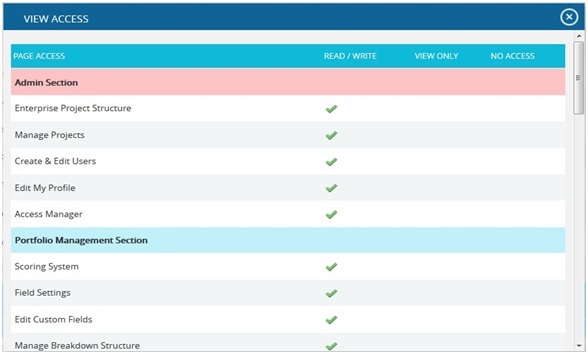
Figure 2
Change Password:
This functionality is used to change the password of the logged-in user.
Steps:
-
Administration —> My Profile
-
Click the CHANGE PASSWORD button. (Figure 1) A pop up appears. (Figure 3)
-
Enter the Current Password, New Password and Confirm Password and click the Change Password button to finish. (Figure 3)
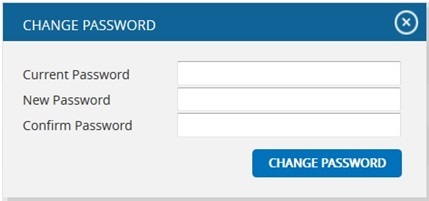
Figure 3
General Settings:
This functionality is used to set the default parameters for the application. With the exception of the date format, all other settings will only be visible to the Super User. (Figure 4)

Figure 4
Date Format:
The logged-in user can change the Date format for the application.
Default Currency:
The Super User can set the Default Currency for the application.
Application Timeout:
The Super User can set the Default time-out of the application.
URL for Email:
The Super User can set the application URL which will be enclosed in the email. (Figure 5)
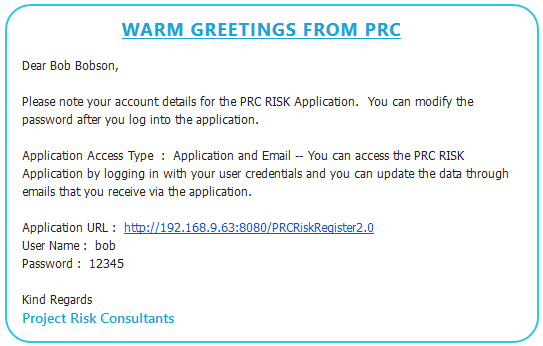
Figure 5
Application Log:
The Super User can trace out the users logged into the application and operations done by the user. Also possible to view the exception log if any exception occurred in users log in. The Super User can download the admin logs & exception logs as single folder in zip file format or as a text file of each log.
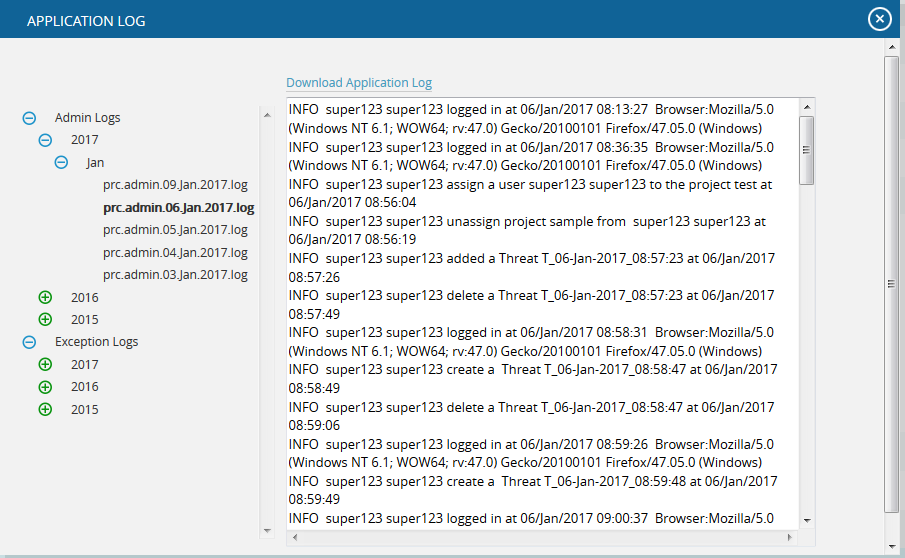
Figure 6
Password settings:
This functionality is used to set the password settings for the application. This section will only be visible for the Super User. Here the Super User can set the minimum password length, the numeric characters and special characters, the expiry period for the password etc. (Figure 7)
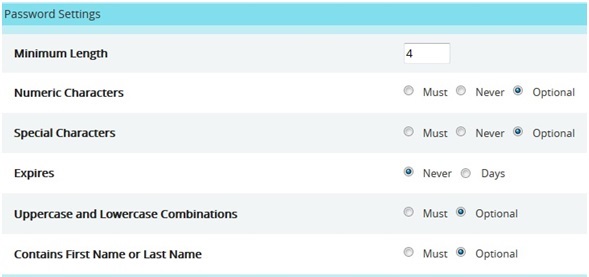
Figure 7
If the Days radio button is selected for the expiry period, then a textbox will appear where one can enter the number of days for the password expiry (Figure 7). And according to the entered period, an alert mail will be sent to Super User before the password expires.

Figure 8
Email Settings:
The Email Settings section is used to set the sender´s email details, phone, the SMTP host used to send the mail, and SMTP port. This section is only visible to the Super User.
Edit Email Settings:
This functionality is used to edit the email settings details.
Steps:
- Administration —> My Profile
- Click the EDIT EMAIL SETTINGS button. (Figure 1)
- Modify the required fields and click the SAVE button to finish. (Figure 1)
Test Mail:
This functionality is used to send a test mail to the user whose email ID is specified in the Email Id field.
Steps:
- Administration —> My Profile
- Click the TEST EMAIL button. A pop up appears. (Figure 9)
- Enter the details and click the SEND MAIL button to send the email. (Figure 9)
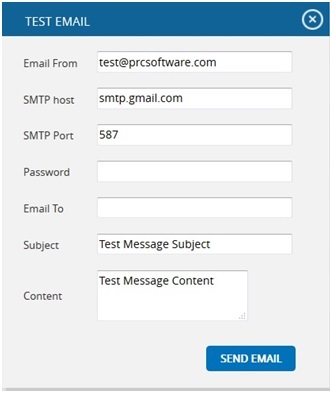
Figure 9
Company Logo:
This functionality is used to upload the Company Logo. Images of type jpg, gif, png, tif can be uploaded.
Steps:
-
Administration —> My Profile
-
Click the BROWSE button. (Figure 10)
-
Select the required image and click the UPLOAD FILE button to finish. (Figure 11)
- Click the SAVE LOGO button to save that image as the company logo. (Figure 12)
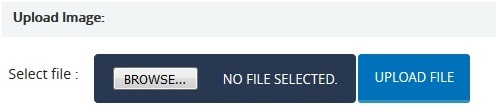
Figure 10
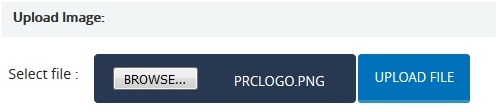
Figure 11
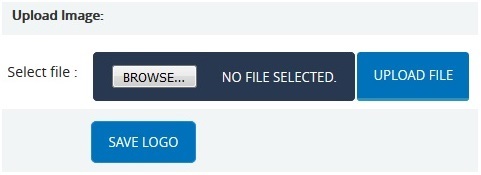
Figure 12
Notification settings:
This functionality notifies the user with mail when a risk is created, when risk status is changed and mitigation past due details
Steps:
- Administration —> My Profile
- Click the NOTIFICATION SETTINGS->SETTINGS Icon. (Figure 1) A pop up appears. (Figure 13 )
- Choose YES OR NO radio button for sending/not sending notifications corresponding to each fields. (Figure 13)
- Click Apply to apply the changes or Cancel to close the popup. (Figure 13)
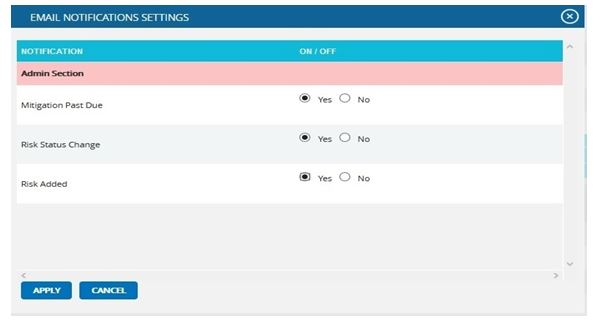 Figure 13
Figure 13