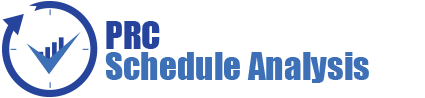The Project Dashboard page shows 6 fixed graphs, the Total Risk Count, Mitigation Steps Past Due, Threat Score Matrix, Opportunity Score Matrix, Overall Score Tornado (Pre-Mitigated) and Overall Score Tornado (Post-Mitigated). The Project Dashboard is useful because you can quickly view the 6 graphs that are most commonly used at the project level. The Project Dashboard page is visible to only those users with Read/Write or View access.
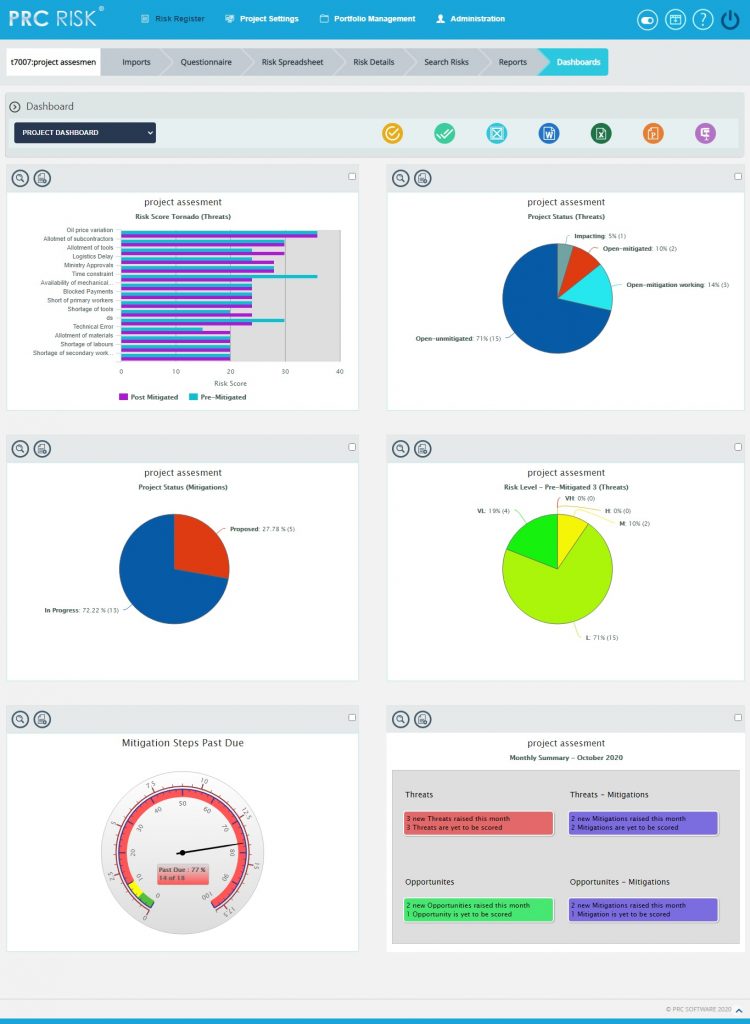
Figure 1
Show Dashboard:
This functionality is used to navigate to the Manager’s Dashboard (Project) page. In Figure 1 the select box contains dashboard names. Each dashboard name generates the dashboard associated in the Manager’s Dashboard (Project) page.
Steps:
- Risk Register —> Dashboards
- Select the dashboard name from the Dashboard dropdown. (Figure 1)
- Click the Show button to navigate to the Manager’s Dashboard page. (Figure 1)
Export to Word:
This functionality is used to export the selected chart to MS Word.
Steps:
- Risk Register —> Dashboards
- Select the chart using the provided checkbox in the corner of each chart. (Figure 1)
- Click the Open in Word icon to Export the chart to MS Word. (Figure 1)
Export to Excel:
This functionality is used to export the selected chart to MS Excel.
Steps:
- Risk Register —> Dashboard
- Select the chart using the provided checkbox in the corner of each chart. (Figure 1)
- Click the Excel icon to Export the chart to MS Excel. (Figure 1)
Export to Power Point:
This functionality is used to export the selected chart to MS Power Point.
Steps:
- Risk Register —> Dashboards
- Select the chart using the provided checkbox in the corner of each chart. (Figure 1)
- Click the Power Point icon to Export the chart to MS Power Point. (Figure 1)
Compress Files:
This functionality is used to compress the selected images to a Zip file.
Steps:
- Risk Register —> Dashboards
- Select the chart using the provided checkbox in the corner of each chart. (Figure 1)
- Click the Compress Files icon. (Figure 1)
Check All:
This functionality is used to select all the charts in the Project Dashboard page. Click the Check All icon to select all the charts. (Figure 1)
Uncheck All:
This functionality is used to uncheck the selected charts. Click the Uncheck All icon to uncheck the charts selected.
Set as default:
This functionality is used to make the selected dashboard as the default dashboard. Click the Set as Default icon to set a dashboard as default. (Figure 1)
Drill Down:
This functionality allows you to redirect to the particular report page in Standard reports (Portfolio) from where the chart is added. To redirect a chart, click Drill Down icon. (Figure 1)
Copy to Dashboard:
This functionality allows you to copy a particular chart to another dashboard. Click the Copy to Dashboard icon.
Steps:
-
Risk Register —>Dashboards —>Manager´s Dashboard.
-
Click the Copy to Dashboard icon. (Figure 1)
-
A pop up appears (Figure 2). Select the name of the dashboard from the Name dropdown, to which the chart has to be copied.
-
Click Save button. (Figure 2)
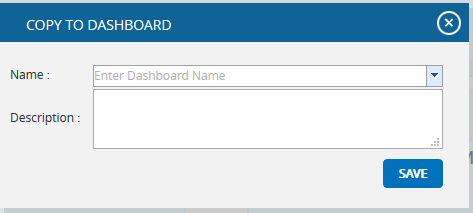
Figure 2