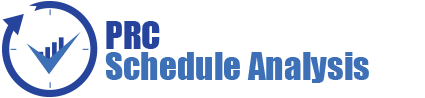The first step of a typical Oracle | Primavera Risk (Pertmaster) Monte Carlo analysis is to import the file. This training session will outline how to import a project schedule into Pertmaster from a Microsoft Project plan (.mpp) file.
Video Walkthrough an Import from the Microsoft Project File to Oracle | Primavera Risk (Pertmaster) (Duration: 11 min: 11 sec)
Important Notes
For this training example it is assumed that three-point estimates may need to be pushed back to Microsoft Project (MSP) for audits by government bodies such as the DCMA and DCAA. This may not always be necessary, however Microsoft Project is much more common on government projects than in other industries. The three-point estimates can be used by an auditor to replicate the answer in Pertmaster or in other risk analysis tools such as @Risk.
- The duration 1, duration 2, and duration 3 columns must be clear in the Microsoft Project file. The column cannot contain look-up or formula values. These columns will be used to contain the minimum, most likely, and maximum values for use in other risk products. These columns must be clear in the master project file and all sub-project files.
- If the Microsoft Project file has sub-projects, then a blank number field will be needed to store the MSP Unique IDs during the import into Pertmaster. Any number field can be used. The field must be clear of formatting like the durations fields listed above.
Add Toolbar to Miscrosoft Project (MSP)
Before importing a Microsoft Project file for risk analysis, the Pertmaster toolbar should be added to Microsoft Project. The files can be imported directly into Pertmaster from the file menu, however, when dealing with sub-projects the import must come from within MSP with the master project schedule open. The toolbar will also give the user other important features directly in MSP such as a progress wizard to run prior to import.
Open Pertmaster and click File | Microsoft Project | Add Toolbars and Views to MS Project. A warning pop-up in Pertmaster will let the scheduler know that the default MSP template will be edited. Click yes.
- A message should launch that confirms the toolbar was installed. Click OK. If there are errors, then the computer may need to be restarted or there may be permissions issues on the computer or server.
- Microsoft Project Planners should now see a Primavera Risk Analysis menu and a corresponding toolbar with 9 options.
Import Process and Progress Wizard Overview
- Copy the Microsoft Project files to the Pertmaster directory on the local machine or server directory. It is best to work off a copy of the files to avoid making undesired changes to the base files.
- Open Microsoft Project and select the menu option for Primavera Risk. A corresponding Primavera Risk toolbar has the same options listed in the menu.
- Before starting the import, run the Progress Wizard. The progress wizard will go step-by-step through the schedule and locate areas where the schedule status is out of alignment. For example, actual dates in the future and remaining duration in the past will be highlighted. Other issues will often be found due to the way percent complete is often used to calculate earned value in Microsoft Project. The wizard will ask for the status date which should be populated automatically.
- When the progress wizard finds an issue in the Microsoft Project schedule, it will launch a pop-up box with a message to fix the status. This wizard will make a change directly to the Microsoft schedule and may have an impact on the earned value calculation among other things.
- The MSP schedule can be discarded or saved after the import process.
The progress wizard simply ensures that Pertmaster reads in the data the way it was intended from Microsoft Project. Make certain to carefully select the correct options during the wizard, as the schedule import relies on this. Many of the changes can be accomplished by progressing the project and subproject files to time now via Tools | Tracking | Update Project in Microsoft Project. The progress wizard will conclude with a summary of the changes. Once the progress wizard has been completed, the file may be imported into Pertmaster.
Microsoft Project Import Mappings
For audit purposes the risk ranges (minimum, most likely, and maximum) may have been loaded in MSP. Schedulers may have also chosen to load each activity with a three-point estimate. Occasionally users may have these situations, however it is most common for no risk information will be loaded in the Microsoft Projecct schedule. The templates in Pertmaster provide users with some powerful and time-saving features for risk loading. If the fields are not brought in upon import, then the user will be required to re-import the Microsoft Project (.mpp) file.
- To import a file, click on “Open in Pertmaster” under the Pertmaster menu in MSP. The file can be imported directly from Primavera Risk only if there are no sub-project files.
- The pop-up will launch with multiple tabs containing the import options.
Import Mappings General Tab:
- It is critical that the “Storage for Unique ID” is mapped to a column which is completely clear of formula and look-up values. If these columns contain formulas in the master or any of the sub-projects, then the import data will be corrupted. This option will only appear if the project has sub-projects inserted.
- The planning unit is set in this screen based on the setting in Microsoft Project. Users can avoid entering the planning unit by selecting hours.
- The risk analyst can choose to set the work breakdown structure, or WBS, into Pertmaster. Planners can sort the project by user-defined fields after import so it is usually advisable to check the WBS box.
- The project manager can setup different workspace templates and change the default template. The general tab allows the users to map a previously setup workspace as the default. The default workspace is usually sufficient for the average user so this may not be necessary.
- A check box exists to show the import log after import. A risk analyst should always view the import log regardless of the option selected here.
- Users will define the identifier for elapsed durations in Microsoft Project. It should almost always be left at the default value of “e.”
Import Mappings Tasks Tab:
- If the three-point estimates have been entered in Microsoft Project user-defined fields, then the duration distribution can be mapped to Primavera Risk. The Pertmaster product has templates that allow for quick and easy risk loading via templates so it is not necessary to load the uncertainty values in MSP, however if the data exists it will be mapped in this section.
- The uncertainty behavior can also be mapped in the duration correlation fields, however it is very rare that users will setup correlation groups Microsoft Project, unless they were originally pushed back from Primavera Risk.
- Users can choose to load the Pertmaster IDs based on the ID in Microsoft Project or the MSP Unique ID. The unique ID should never change in Microsoft Project, therefore if users will make their risk templates based on ID in Pertmaster, then it is preferable to use the unique ID option. Microsoft Project changes the ID number each time a task is added or removed based on the line number, therefore it is common for ID numbers to change each month.
- If the project manager is importing multiple projects in one import, then they can choose to prefix task ID with the project ID by checking the option.
Import Mappings Probabilistic Tab:
- The probability of existence for a activity can be mapped to a user-defined field. An activity that is less than 100% probable is a risk event because its existence is not certain. Most users do not track the probability in Microsoft Project and will user the Pertmaster Risk Register instead.
- Probabilistic branching options can be setup in this section. It is rare that users will have a probabilistic branch user-defined field in MSP unless the data originated in Pertmaster and was pushed back to Microsoft Project.
Import Mappings Resources and Costs Tab:
- The risk analyst is given a few options for importing resources. The analyst can import all resources or just those resources that have a normal or spread loaded cost.
- Users choose whether to import resource calendars.
- Resource distributions (three-point estimates) can be created upon import.
Import Mappings User Defined Fields Tab:
- The user defined fields tab allows a project manager to select which activity codes to import.
- The users selects from a bank of available codes in the left pane and moves them to the selected code list on the right pane.
- The single arrow icons between the panes allow users to add or remove one item to the list. The double arrows allow the planner to add or remove all columns at once.
Exporting a Project Plan from Primavera Risk to Microsoft Project
Users can export a Pertmaster plan as a Microsoft Project (.mpp) file. The export option is listed under the path File | Microsoft Project. The file will be created directly from Pertmaster. Microsoft Project will need to be installed on the machine to create an export from Pertmaster. This is usually not a desirable option as it will completely rewrite the file based on Pertmaster’s CPM scheduling engine and options. Although the file will be reasonably clean it is still not advisable in most situations due to small differences in the scheduling engines.
Pushing Primavera Risk (Pertmaster) Data Back to the Original Microsoft Project File
The risk ranges, or other information, can be imported back into the Microsoft Project schedule so that analysis can be run and audited using different risk products. The process can be somewhat difficult because multiple versions of the MSP schedule may be used. The basic process will be:
- Bring the MSP schedule to time now.
- Load the risk values in Pertmaster.
- Replace the MSP schedule or schedules with whatever version of the Microsoft Project schedule that will be loaded with the risk values or other data. The file being written to must be in the original location the MSP file was imported from. Pertmaster also requires that the file name is exactly the same as the originally imported file.
- Import the risk ranges to the MSP file or files.
It is only necessary to replace the file if the time now version of the schedule has different remaining durations than the original file due to the progress wizard. The time now version could be considered the new working file, however some companies choose to use % complete in Microsoft Project to track earned value which edits the remaining duration field. This is not a recommended way to update earned value as the % complete field is actually the duration % complete field. It seems to be a common issue that the true remaining duration is allowed to be edited in order to track earned value to push to products like Cobra. There will be mismatches between the true risk ranges and the remaining durations in Microsoft Project in these situations. If earned value isn’t a concern in the audit file, then the time now version of the schedule should be used and no file replacements are needed.
To update the file:
- Follow the path File | Microsoft Project | Update Project.
- Users select the Pertmaster Field on the left drop-down box and the corresponding MSP field to push the data to in the right drop-down box.
- Notice that the file name is hard coded and cannot be changed. This is the reasoning for copying the files into the exact location (if file replacement is needed).
- Click “Update Now” and Microsoft Project will launch, and the schedule will be populated with the risk ranges.