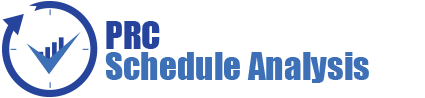The seventh step of a typical Oracle | Primavera Risk (Pertmaster) Monte Carlo analysis is to use standard risk reports for proactive planning and project management. This section will focus on generating and presenting the confidence-level histogram in a concise and understandable fashion.
Video Walkthrough of the Confidence-Level Histogram in Oracle | Primavera Risk (Pertmaster) (Duration: 16 min: 41 sec)
Navigating the Confidence-Level Histogram
The risk analyst will open the histogram in one of three ways:
- Follow the menu path Reports | Risk Distribution Graph
- Click the orange Show Distribution icon on the toolbar
- Right-click on an activity or milestone and click Show Risk Distribution… (recommended)
The left pane give the user the ability to select a task, including options such as filtering and searching.
Right-clicking on the graph will give the following options:
- Format Graph – allows users to change how the graph is displayed such changing the colors or hiding the histogram bars.
- Format Axes – allows the risk analyst to change how the axes are displayed on the graph.
- Format Highlighters – project managers can setup highlighters to show important data such as contingency levels.
- Format Layout – users can hide or show items such as various statistics.
- Copy Graph – copies the graph picture only to the clipboard. Users can paste the graph into products such as Microsoft Word. This will be a more graphically pleasing picture.
- Copy Graph and Statistics – copies the graph and the statistics to the clipboard as a single picture. The format makes the statistics difficult to read and removes the shading from the graph. This is not recommended for most reports as it makes the report difficult to read.
- Export Graph Data – the data can be exported to a .csv file which can be viewed in Microsoft Excel. A project manager can recreate the reports in Excel if desired.
- Advanced Graph Settings – the graph has hundreds of options that can be manipulated to change the view-ability.
Right-clicking on the statistics pane will give the user additional options:
- Format Statistics Font – the font can be changed based on the user’s preferences.
- Format Layout – users can hide or show items such as various statistics.
- Copy Statistics Text – the text will be copied into the clipboard and can be pasted into Microsoft Excel. This allows a project manager to format the data table before pasting it into an official report.
- Copy Graph and Statistics – copies the graph and the statistics to the clipboard as a single picture. The format makes the statistics difficult to read and removes the shading from the graph. This is not recommended for most reports as it makes the report difficult to read.
The histogram options are located in the bottom-left corner:
- Bar width drop-down – the bars on the histogram will represent monetary or time ranges. For example, a bar on the histogram chart can represent the iterations that landed in a seven day period.
- Color – changes the color of the histogram bars. The bars can be changed based on user preference or rotated based on holidays. Pink bars for Valentines Day can be quite festive.
- Use as default for new project – sets the current graph settings as the default for all new projects.
- Highlighters – allows the risk analyst to show or hide pre-defined highlighters when the graph is being copied to the clipboard. Sometimes removing the excess highlighters will make the graph less confusing.
Add to Distribution Analyzer & Show Distribution Analyzer are located in the bottom-right corner.
Histogram Tabs
The Task and Resoures tabs are located in the bottom left-corner. Most risk charts are created for the task finish date, however a resource histogram can also be generated to see the confidence level for cost or man-hours.
The finish date, start date, duration, float, cost, NPV (net present value), and IRR (internal rate of return) tabs are shown below the graph. Risk analysts can generate confidence level histograms based on any of these tabs for various reason. The finish date of a milestone or activity is the most common chart.
Histogram Menu Bar
- File – options to print the chart and export data.
- Edit – lists six options to copy the chart or the data.
- View – users can switch tabs in this section. Primavera Risk has an option to switch between the remaining and total amounts on the graph.
- Format – options to change the look, fonts, and highlighters.
- Tools – allows users to quickly add a curve the distribution analyzer or launch the distribution analyzer.
What Does the Data Mean?
One of the most important areas of a risk analysis is explaining the data. This is quite a challenge as the risk analyst must understand the project plan completely, have a background in estimating or scheduling, understand statistics, create written reports well, and present a strong case verbally. If a risk analyst or project manager is unable to answer both simple and advanced questions relative to the histogram (or any) chart, then their credibility may be compromised.
The histogram chart has two y-axes. The left axis corresponds to the number of hits (orange bars). The right y-axis corresponds to the cumulative curve which highlights the confidence level or percentage value. The graph is always read to be “ON or UNDER” a budget amount or “ON OR BEFORE” a date. The cumulative curve does not highlight the chance of finishing ON a metric, it illustrates whether the simulations finish BY the metric. If the risk analyst runs 1000 simulations, then an 80 percent confidence (probability) level can be explained as the date which 800 of 1000 (80%) iterations finished on or before. When viewing the chart notice that 80% of the histogram bars will be to the left of the 80% intersection mark of the cumulative curve.
Hints and Tips
- The histogram bars give insight into not only the risk data but how the schedule logic and milestones are sequenced. Spikes in the histogram, gaps in the data, large standard deviation, and the data skew may highlight how the risk ranges are trending, constraints that are causing issues, problematic non-working periods, etc.
- Setting up highlighters may be helpful to some audiences, however the increased complexity of the graph may confuse others. Make certain to explain the graph fully. Sometimes simple can be better.
- Do not show information that you do not want to explain. This does not mean that you should hide data because you do not understand it. Often a question on standard deviation or Latin hypercube sampling can overtake and dominate a risk finding session. Instead of explaining the importance of the data, a risk analyst may end up teaching a stats class as most of the audience falls asleep. Make people focus on the answer and show why the answer is critical to project success.
- Copy the chart and the data table separately. The format and neatness is critical. It is unfortunate but many people care more about a pretty graph than an accurate graph. Do not let the format get in the way of presenting a critical finding.